If you installed an SSL on your website, you want it to be accessed on https rather than http. If you are also using Cloudflare I will show you how I forced my website to use https.
Step 1: Login to your Cloudflare account.
Head over to the official website of Cloudflare and click Log In in the top menu.
Enter your credentials and you should be redirected to your dashboard.
Step 2: Select the website you want to force HTTPS.
On your dashboard, it should list all registered domains on your Cloudflare account.
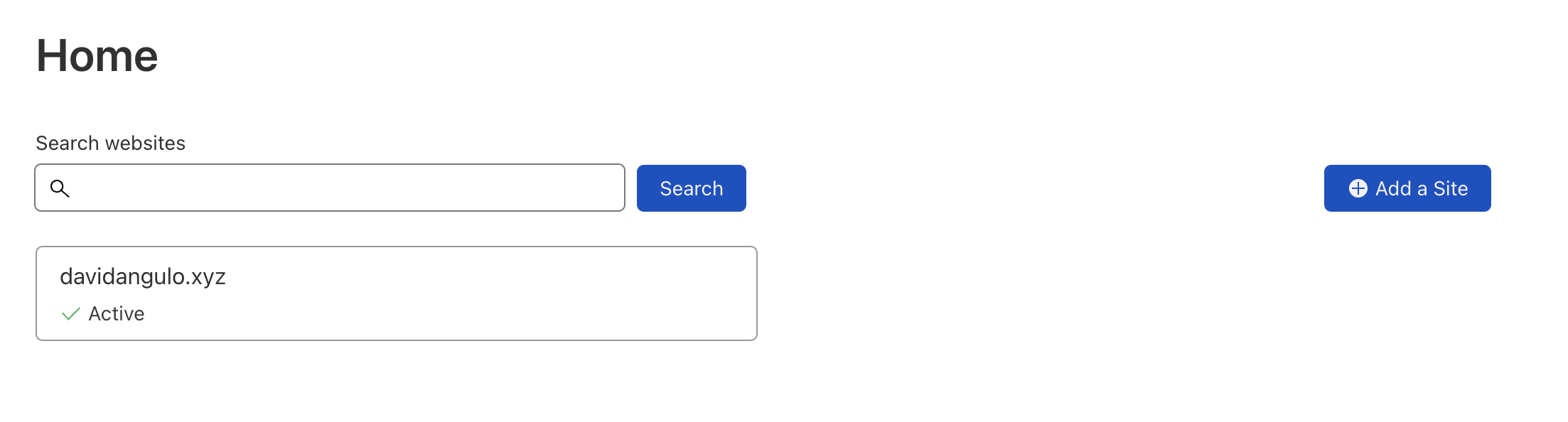 Picture 2.1. Cloudflare Dashboard
Picture 2.1. Cloudflare Dashboard
Select the website you want to force https. In this example we’ll select davidangulo.xyz.
Step 3: Set up a Page Rule.
On your left menu, click Rules, under it, click Page Rules.
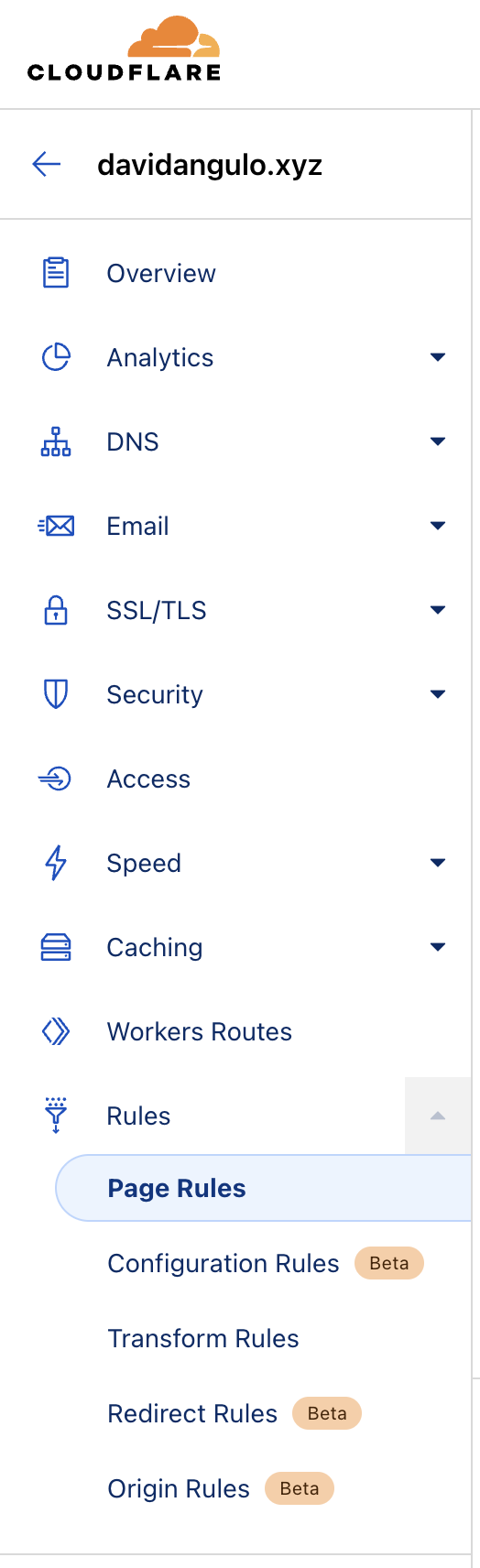 Picture 3.1. Cloudflare Left Menu
Picture 3.1. Cloudflare Left Menu
On that page, click Create Page Rule button.
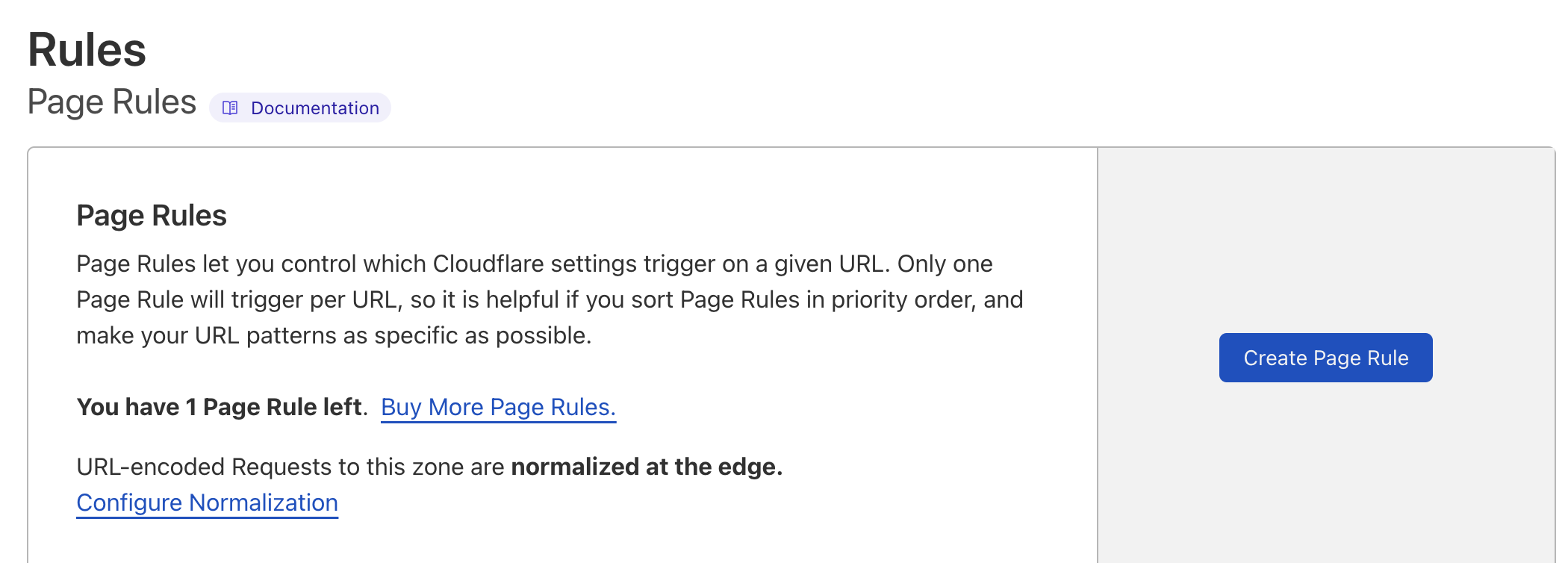 Picture 3.2. Cloudflare Page Rule
Picture 3.2. Cloudflare Page Rule
On the URL (required) field input your domain like this:
1
http://*davidangulo.xyz/*
We use * to match all content of our website. The end * matches different pages on my website while the first * matches all subdomains of my website. We want to redirect all of those to use https.
Just change davidangulo.xyz with your own domain name.
Then for Pick a Setting (required) field, select Always Use HTTPS.
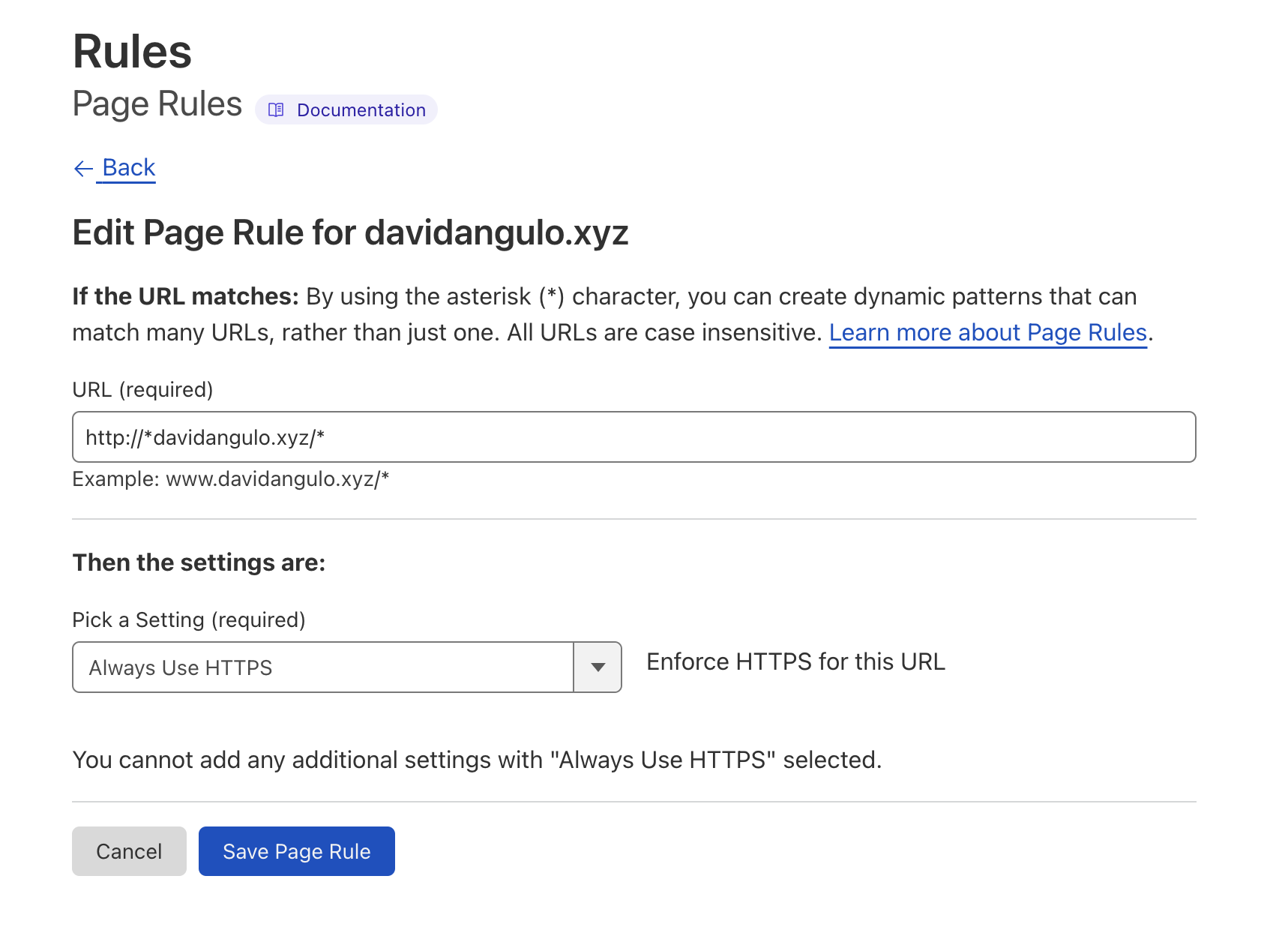 Picture 3.3. Cloudflare Page Rule
Picture 3.3. Cloudflare Page Rule
To finalize, click Save Page Rule.
After a few minutes try accessing your website, and it should now be redirected to https if it’s accessed on http.