In this tutorial, we would be learning on how to display the last updated date of your posts on WordPress.
Showing the last updated date of a post can be very beneficial. This allows your users to know that your post is still valid today, meaning it is kept up-to-date.
Some posts really need to be updated especially when you are writing tutorials because it might work today and might not work tomorrow so you’ll have to keep it updated to make sure that the post doesn’t go to waste.
Step 1: Install the Post Updated Date plugin.
Login to your WordPress admin then hover to Plugins in the sidebar menu and click Add New.
On the upper right there is a search box and type Post Updated Date. The plugin you are going to install must be authored by Ataul Ghani.
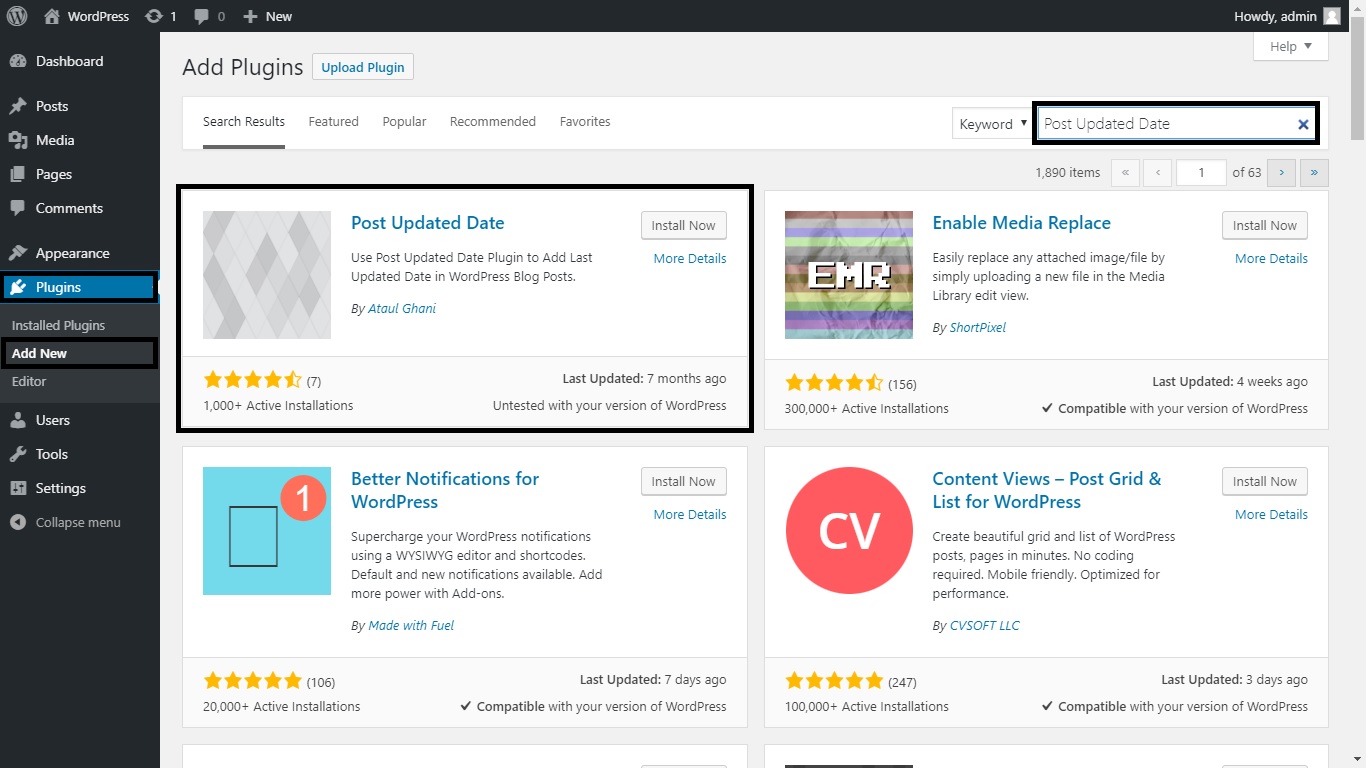 Picture 1.1. Installing the Post Updated Date plugin.
Picture 1.1. Installing the Post Updated Date plugin.
Step 2: Activate the Post Updated Date plugin.
Click again the Plugins in the sidebar menu and you should see Post Updated Date in the list if you have successfully installed the plugin.
Just simply click the Activate button if the plugin isn’t yet activated.
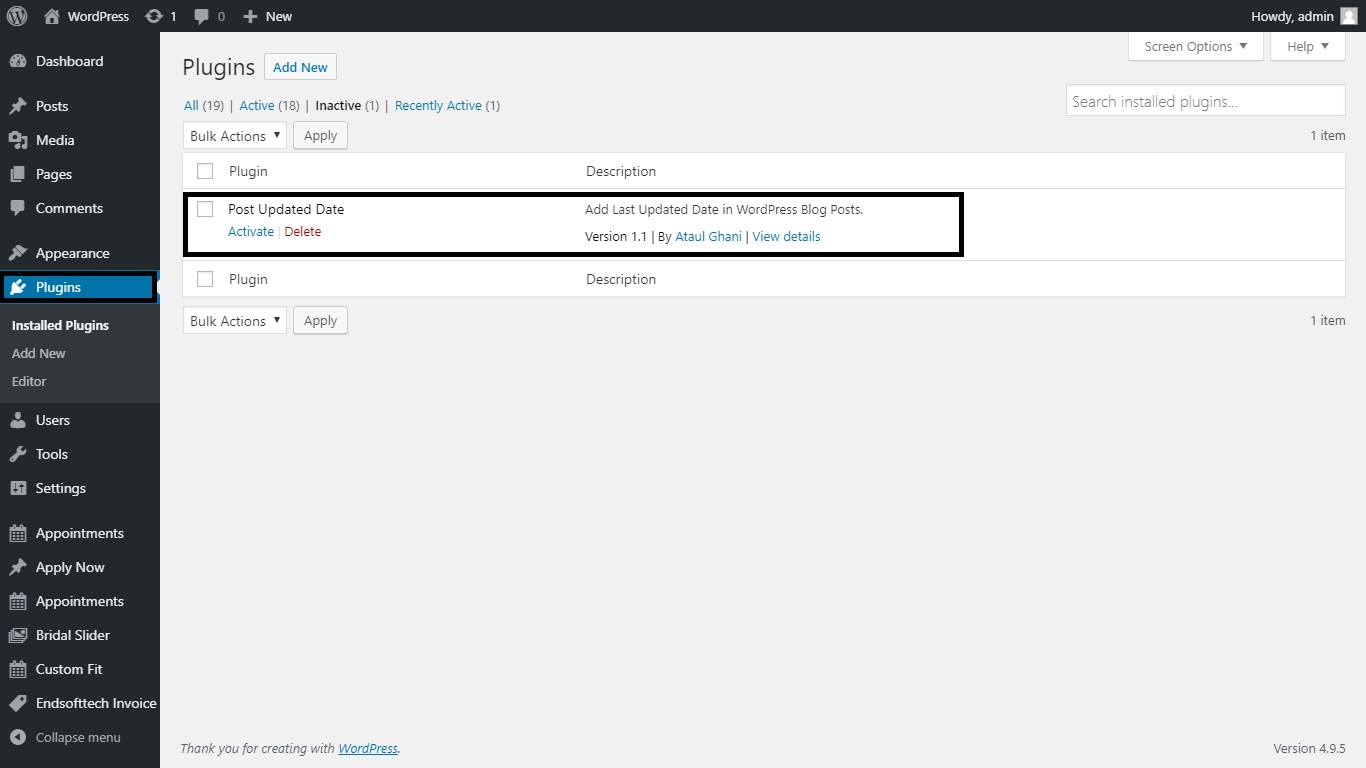 Picture 2.1. Activating the Post Updated Date plugin.
Picture 2.1. Activating the Post Updated Date plugin.
Step 3: View your post.
Hover to Posts in the sidebar menu then click All Posts.
On the list, hover to the title column then click View.
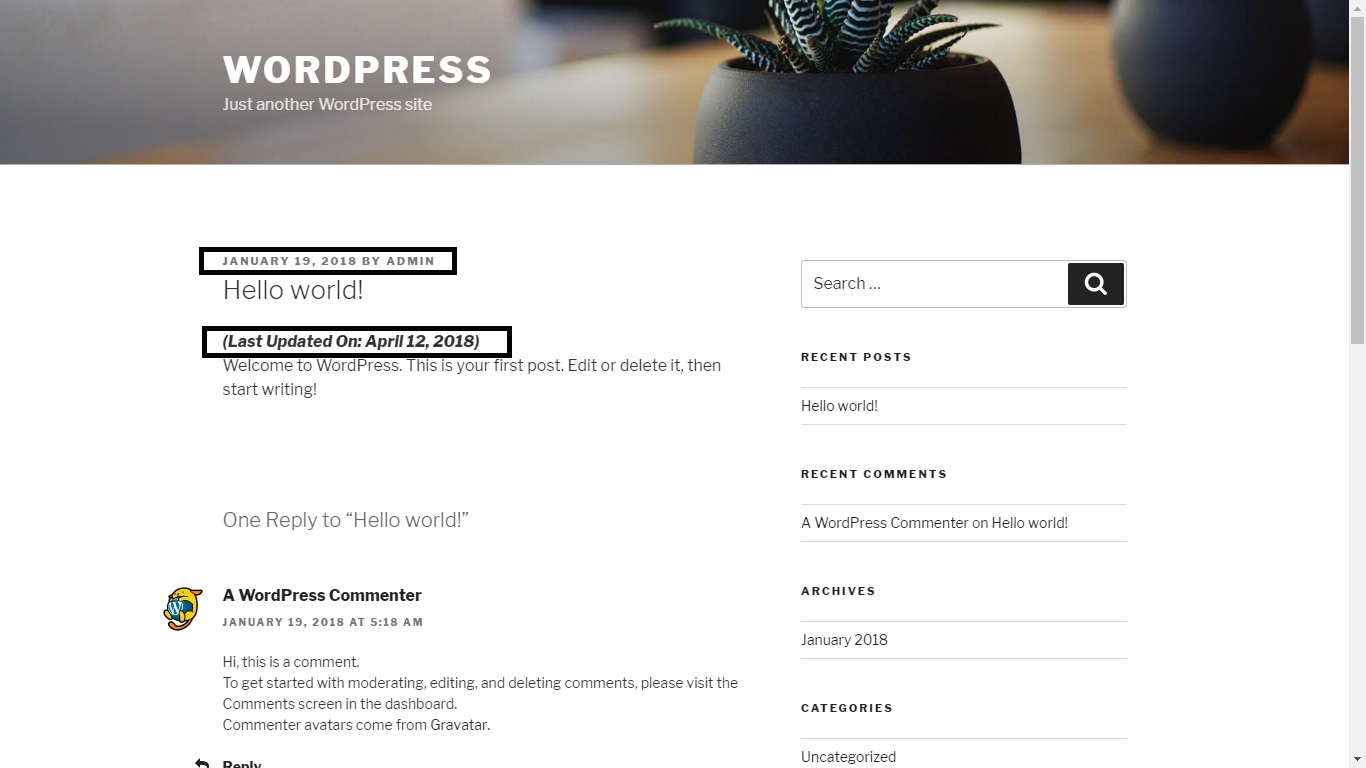 Picture 3.1. The plugin shows both published and last updated date on WordPress with Twenty Seventeen theme.
Picture 3.1. The plugin shows both published and last updated date on WordPress with Twenty Seventeen theme.
That’s it, you have now successfully shown the last updated date of your post.