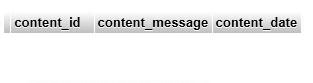To insert data into WordPress database, we have learned that you need to connect the database. If you don’t know how you can refer to the previous topic entitled How to connect to WordPress database.
After a successful connection to the database, we should start by populating it with data. We will once again use the $wpdb object to make modifications in the database.
In the previous topic, we left at having the following code:
1
2
3
function myFunction() {
global $wpdb;
}
The code above is needed to make a connection to the database.
Using the $wpdb->insert()
WordPress has another way of inserting into the database. This is not your usual using of INSERT INTO statement.
The basic syntax for inserting data to WordPress database is <?php $wpdb->insert($table_name, $data); ?>. The $table_name is a string that is the name of the database table to insert data into. On the other hand, $data is an array that will be inserted into the database table.
Now we have learned the basic syntax for the WordPress insert, we should have a code like this:
1
2
3
4
5
function myFunction() {
global $wpdb;
$table_name = $wpdb->prefix . 'my_table';
$wpdb->insert($table_name, array('column_1' => $data_1, 'column_2' => $data_2, //other columns and data (if available) ...));
}
For example, I have a table named wp_myExampleTable that looks like this:
Figure 1. Newly created table named wp_myExampleTable.
content_idis the primary key which has a type ofintegerwith auto increment.content_messageis avarchartype that has a length of 200.content_datehas a type ofdatetime.
I will try to insert some data into wp_myExampleTable using the code below:
1
2
3
4
5
6
7
function myFunction() {
global $wpdb;
$table_name = $wpdb->prefix . 'myExampleTable';
$message = 'Insert to database tutorial.';
$date = date('Y-m-d H:i:s');
$wpdb->insert($table_name, array('content_id' => NULL, 'content_message' => $message, 'content_date' => $date));
}
If the code runs without any error then the data is successfully inserted into the database. The table wp_myExampleTable should now look like this:
Figure 2. wp_myExampleTable after running the script.
Assuming that we run this script at exactly December 19, 2017 at 1:00 in the afternoon.
Using the $wpdb->query()
I personally use this method to insert since I am familiar with SQL queries. This method can be used in executing any SQL queries. So if you are familiar or more comfortable in using SQL queries then this would fit you more.
The basic syntax for this method would be <?php $wpdb->query($query); ?>. $query is a string variable that holds the SQL query to execute. For this example, we would be using the INSERT INTO statement.
If we are going to insert another data in the wp_myExampleTable table then we should run the code below:
1
2
3
4
5
6
7
function mySecondFunction() {
global $wpdb;
$table_name = $wpdb->prefix . 'myExampleTable';
$message = 'Another method of insert.';
$date = date('Y-m-d H:i:s');
$wpdb->query("INSERT INTO $table_name(content_id, content_message, content_date) VALUES(NULL, '$message', '$date')");
}
Figure 3. wp_myExampleTable after using the other method.
The database table should look like this if we successfully inserted the new data.
Assuming that we run the script at exactly after five (5) minutes.
That’s it. I hope you learned something.