This tutorial will guide you to find out what PHP version does your web hosting offer. Maybe you could also consider migrating from one web host to another if it does not meet your requirements.
Why do you need to know your PHP version?
PHP 7 has been released for some time now but still, most of the website still uses PHP 5. Well, some website owners don’t care much about this as long as their website is running especially those who don’t have coding experience.
Majority of the websites still uses PHP 5, and many web hosting still doesn’t support PHP 7. PHP 7 is a lot faster than PHP 5, you might consider updating if ever you have a time.
You might want to follow this tutorial if you’re curious enough about what PHP version are they using on your website.
Also, you might also consider updating to PHP 7 or if your web hosting still does not support it, you may consider moving to another web hosting as PHP 5 support will officially end on 31st of December 2018 according to php.net.
Step 1: Install the Display PHP Version plugin.
Hover to Plugins in your sidebar menu, then click Add New.
On the keyword textbox, type Display PHP Version. Find the plugin authored by David Gwyer.
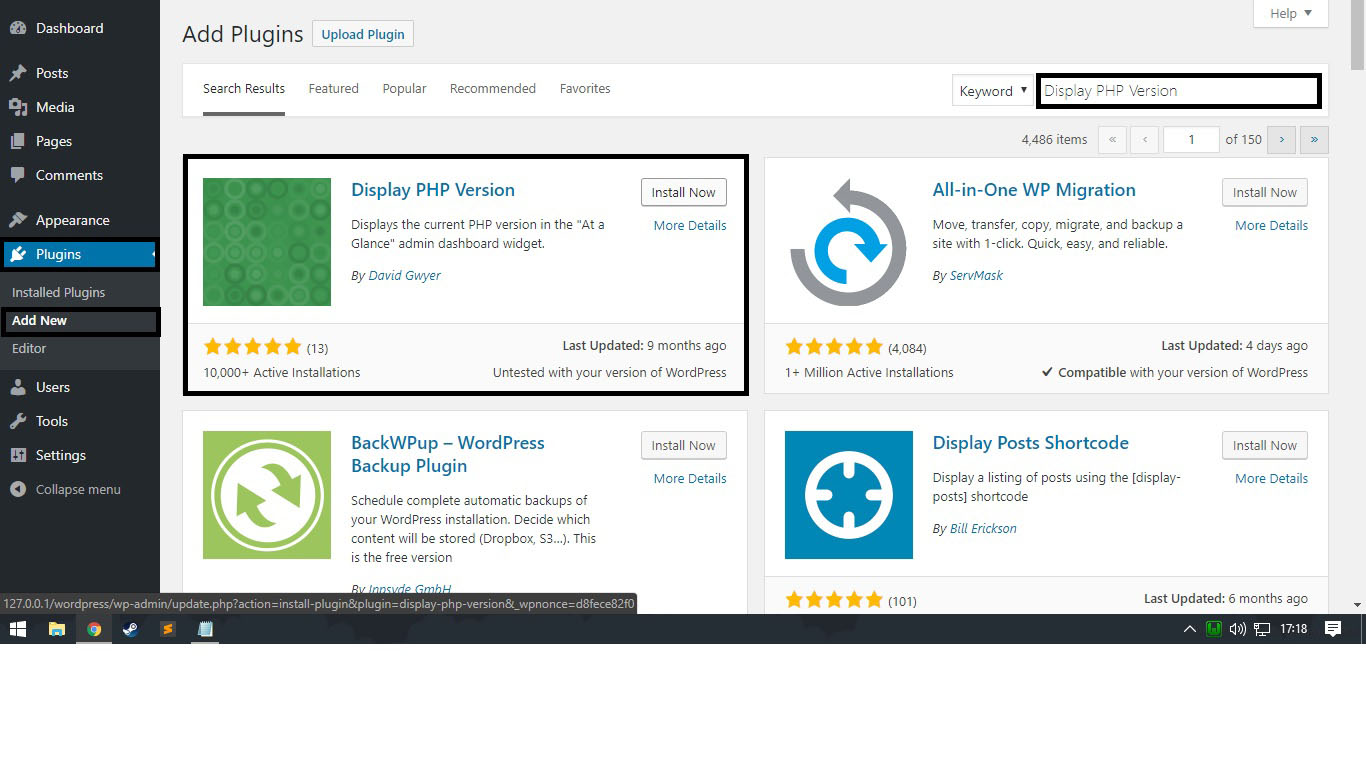 Picture 1.1. Finding and installing Display PHP Version plugin.
Picture 1.1. Finding and installing Display PHP Version plugin.
Step 2: Activate the plugin.
After the installation process is complete, the Install Now button will change into Activate button. Click the Activate button.
Another option is to click Plugins in the sidebar menu and on the plugins list find Display PHP Version and click Activate.
Step 3: View your PHP version.
On the sidebar menu, click on Dashboard.
Find the At a Glance, where it will now show your number of posts, pages, and comments. This will now include the current version of WordPress and theme, also the current PHP version displayed in green font color.
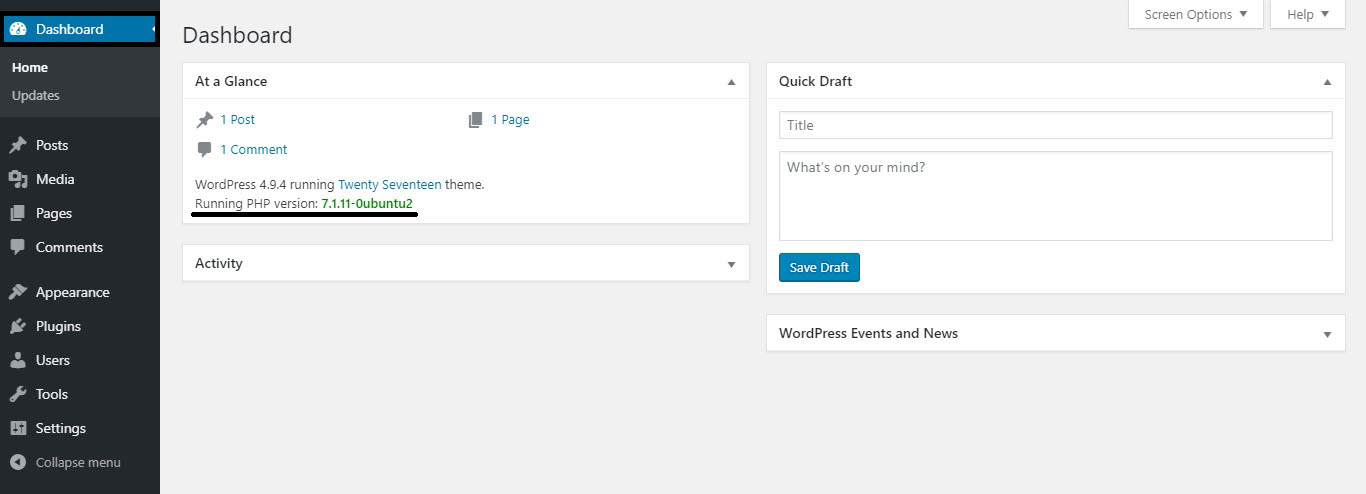 Picture 3.1. Knowing your PHP version.
Picture 3.1. Knowing your PHP version.
Does your web host still use PHP 5? You might want to consider updating.